Good Lock provides a lot of new features in Samsung phones and that's why we will teach you how you can download and use GoodLock in your Samsung M33 5G.
By the way, Good lock is not officially supported in Samsung M33 5G, and to check this, you can search Good lock in Samsung's Galaxy Store.
You will not find the Good Lock App in Samsung Galaxy Store.
Now even if your Samsung phone does not support Good Lock, you can still use all the Modules of Good Lock.
How To Download Good lock Modules in Samsung M33 5G?
- Follow the instructions given below to use Good Lock on your phone.
- Download the Fine Lock App from Playstore. (direct link)
- Open the app and on the right side of the app, you will see the sign of download, click on it.
- Now click on no modules installed.
- That link will take you to the finelock app website, scroll down and search for Good lock and then download it.
- Go to your phone's downloads and install the good lock.
- Now you can download the modules you want on your phone by opening the finelock app. (The process to download these modules is the same as that of the Good Lock App.)
- All these modules must have been downloaded in the download folder of your files.
Note - Don't open any module for now. install all modules before opening them.
How Many Good lock Modules You can Download in your Samsung M33 5G?
LockStar
QuickStar
Routine+
ClockFace
MultiStar
NavStar
Nice Shot
Home Up
NotiStar
App Booster
Battery Guardian
File Tracker
Thermal Guardian
Battery Tracker
Memory Guardian
Media File Guardian
Good Guardians
Good Guardians Agent
Theme Park
Nice Catch
One-Hand Operation +
Edge touch
SoundAssistant
Wonderland
KeysCafe
Pentastic
Good Lock
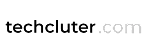












0 Comments