Whenever you take a new Samsung phone, you also get a lot of new features along with it, but most people do not use these powerful features.
The reason for not using these features is that most people do not know about these amazing features of Samsung and because of this they are not able to use the full power of the Samsung phone.
Most Important Features of Samsung Phone
1 Double Tap To On/Off-Screen
This feature gives the power to the users to turn the screen on or off with a double tap.
This feature works only on Samsung's home screen and lock screen.
how to use - Double Tap to On/Off-Screen
Settings > Advanced Features > Motions and Gestures > Double Tap to Turn on Screen and Double Tap to Turn Off-Screen
2 Uninstall Unnecessary Apps
When you buy a new Samsung phone, you get many such apps preinstalled along with it.
Most of these apps are promotional, which you can easily uninstall.
In technical language, these apps are called bloatware.
How To Use - Uninstall Unnecessary Apps
Go to the Apps section of the phone, tap Launch on any app, and select all the apps that you want to uninstall.
In this way, you can uninstall all the apps that you don't want
3 Maximize Torch Brightness
Usually, Samsung keeps the brightness of the flashlight of its phone set at 3 and you can increase it.
How To Use - Maximize Torch
To move the flashlight low, go to the notification and long press on the torch.
Now you can increase the brightness of your Samsung phone from 3 to 5
4 Samsung Messages
Samsung Messages offers you a lot of new features.
You can learn more about these features on the Internet.
How To Use - Samsung Messages
To use Samsung Messages, go to the phone's settings and set Samsung Messages to default.
5 Samsung Pay Mini Shortcut
Samsung Pay Mini is very useful for instant payments.
You can find Samsung Pay Mini in your Samsung phone navigation bar.
If you don't like Samsung Pay Mini then you can also force stop it.
How To Use - Samsung Pay Mini
Long tap on the Samsung mini-app and from there you click on the app information.
Now You Can Force Stop Samsung Pay Mini.
6 Disable Blur Effect
Samsung Blur Effect option has been given in one UI but sometimes this feature can lag your phone.
Turning off Samsung Blur can make your phone very fast.
How To Use - Disable Blue Effect
To turn off Samsung Blur, you have to open Settings.
Now Accessibility > Visibility Enhancement > Reduce Transparency and Blur.
how to download paid fonts for free on Samsung Galaxy Phones?
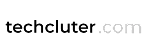






![iOS 16 Beta 8 New Features [Finale update]](https://blogger.googleusercontent.com/img/b/R29vZ2xl/AVvXsEibfGAn50sIKFfGZ00myA73si_cx9bAwHUf5OSS9dAunB21tm3VKS_JtFQaDUv1RYF7UmsJmCsZZr6WXxboAPOQaVU2EOcTy5_obtGYC-ZayySjRfdwRcFlTYVQ6uyMzOi8zs6ec7PUU4G11_bhWkbKbWlosj6r3PaX1mX3q6PzqNyOKjtui1IJb_U3/w72-h72-p-k-no-nu/iOS%2016%20Beta%208%20New%20Features%20%5BFinale%20update%5D.webp)





0 Comments