The public beta version of iOS 15 has been released and many of you may have already installed this version on your device.
But there will also be some of you people whose device is not working properly in the public beta version of iOS 15, then today's article is for those people.
Also, Read || How to install iOS 15 Public Beta on your Device
what you need to downgrade from iOS 15 to iOS 14?
- A backup of the version you are downgrading to OR set up as new.
- iCloud username and password.
- A Mac running the latest version OR Windows using the latest version of iTunes.
Warning - If you are running watchOS 8, you should not downgrade because your Apple Watch will no longer pair properly with iOS 14.
How to downgrade from iOS 15 to iOS 14? (Mac method)
- Connect your iPhone with your computer. (through lightning cable)
- Now go to your Mac and you get your device option there.
- Turn your iPhone into recovery mode. (Click and hold the slip-wake and the home button in iPhone 6s plus, for iPhone 7, 7 Plus, and all latest iPhones - Press and hole slip-wake and volume down button)
- Now click restore on your computer. (this process may take some according to the size of the update)
- Now your computer says your iPhone has been restored to factory settings.
- Now your iPhone takes some time to restore.
- Now you have to set up your device and for that, you need your iCloud username and password.
- After that, you get the option of restoring your backup.
- So choose whatever method you like. (example - iTunes, iCloud, Mac or PC)
- Choose the most recent backup.
- Now your iPhone is Downgraded from iOS 15 to iOS 14.
Suggestion - take a backup before downgrading your iPhone.
Source - Zollotech (video)
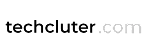
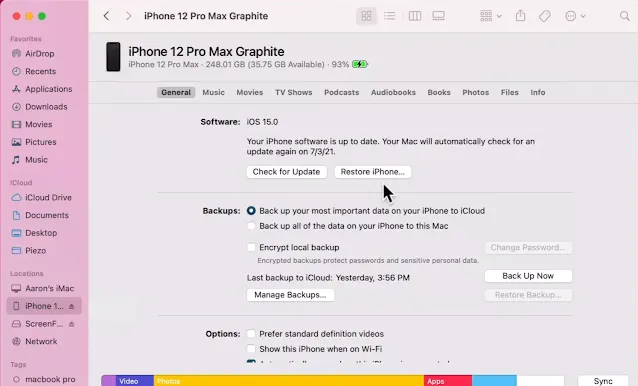










0 Comments