iOS 15 Public Beta has been released and all the devices that were supporting iOS 14 will also support iOS 15 Public Beta.
Also, Read
25+ More New Features in iOS 15
These iOS 15 features won't work on older iPhones
How to install iOS 15 Public Beta on your Device
things to Know before installing iOS 15 Beta 1 on your device
iOS 15 - New Features, Bugs, battery Life, and Release Date
iOS 15 Public Beta Supported Device
- iPhone 12
- iPhone 12 mini
- iPhone 12 pro max
- iPhone 11
- iPhone 11 pro
- iPhone 11 pro max
- iPhone XS
- iPhone XS Max
- iPhone XR
- iPhone X
- iPhone 8
- iPhone 8 Plus
- iPhone 7
- iPhone 7 Plus
- iPhone 6s
- iPhone 6s Plus
- iPhone SE 1
- iPhone SE 2
- iPod touch 7th gen.
Before installing iOS 15 Public Beta on your device, you have to back up your device and you can use iTunes(for Windows) or finder(for macOS) to back up or you can also use iCloud to back up.
Also, Read || things to Know before installing iOS 15 Beta 1 on your device || The official way to downgrade from iOS 15 to iOS 14 (Without losing any data)
Step by Step Guide to install iOS 15 Public Beta profile on your device
- Go to safari and search apple.com/beta
- Now Click on Sign up (if you are a new user) or Sign in (if you are an older beta user).
- Now enter your Apple ID and password.
- After that click on enroll your device.
- Now Download the profile.
- allow configure the file.
- Now go to your setting and install Beta Profile.
- it will ask you to restart your device then restart your device and you get the option to download the iOS 15 public beta update. (Try to use WiFi to download this update)
Note - Many times there are bugs in beta update, so keep this in mind, and after that install the beta update on your device.
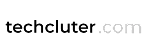











0 Comments