To use this feature, you must install iOS 14.6 or above on your device.
To use Spatial Audio with Dolby Atmos, first of all, it is important to know whether your device supports Dolby Atmos or not and you can know it from Dolby Developer's website.
(To save you time - from iPhone 8 to iPhone 12 Pro Max Supports Dolby Vision playback)
According to Apple, the wireless headphones, AirPods, and beats that have H1 or W1 chips all support Spatial Audio with Dolby Atmos.
Also, Read || List of iOS 15 and iPadOS 15 Supported Devices, new features of iOS 15 and iPadOS 15
How to Enable Spatial Audio (with Dolby Atmos) on Apple Music
- Connect the iPhone to your wireless headphones. (Using Bluetooth)
- In Bluetooth, you will see an "i" button on the right side of your wireless device, click on it.
- After that, you will get to see the option of Spatial Audio, turn it on.
- Now click on the see & hear how it works option.
- After that click on Spatial Audio and turn it on.
Now your Spatial Audio has been turned on. But one thing has to be kept in mind that whatever content you are listening to, Dolby Atmos support has a badge on it.
If you are listening to music from wifi then there is no problem but if you are listening to music from mobile data then you have to enable Settings - Music - cellular streaming - High-quality (AAC 256 kbps) option.
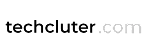












0 Comments