Many people are angry with the iPadOS 15 released this year because according to the way Apple was praising its M1 chip iPad, that people thought that the iPadOS 15 updates would bring a lot of changes but nothing like this happened.
Now iPadOS 15 is not completely useless, in this update also many new and useful features have been added and today we are going to talk about those features.
Also, Read || 20 New Features of iPadOS 15
5 Useful Features Of iPadOS 15
SpotLite Search
You can delete an app directly from Spotlight Search now.
How To Use This
Search your app on Spotlight Search > Now Long press on app > Delete App
Keyboard Shortcut
In iPadOS 15 you can hide the suggestions bar when using an external keyboard and hide it off to the side.
How To Use
You can use this feature on Apple's Note app.
Per-App Settings
Within iOS 15 and iPadOS 15 you can now adjust text size and more on a per-app basis.
How To Use
Go to Settings > Accessibility > Pre-App Settings > Add App
Also, Read || These iOS 15 features won't work on older iPhones
There is a new Print Dialogue in iPadOS 15 and you can now save it as a PDF just like You use on a Mac.
How To Use
Sarafi > Open website you want to print > Click on 3 Dots > Print > Save to Files
Slide over
Slide over can now be used on any side you want and will be shown in multitasking.
How To Use
I guess you know how to use this feature.
Drag and Drop
This has been there with iPadOS 14, but not on iOS 14. it also works better now you can easily select multiple items and use drag and drop on iOS 15 and iPadOS 15 between apps.
How To Use
Click on whatever you want to move and drag to your destination.
Also, Read || 25+ More New Features in iOS 15
Landscape Mode in App
Now You can use the Instagram app in landscape mode. (before you can only use it in portrait mode)
Focus Mode in Gaming
In iPadOS 15 and iOS 15 you can now use a Gaming Focus Mode and Customize it to enable when a controller is connected.
How To Use
Control Center > Now Press and hold on do not disturb > New Focus > Gaming
In Future
When Developers add it to their games you will be able to use the share button on a Wireless Game controller to save and share 15 seconds of footage. (gameplay)
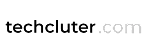












0 Comments